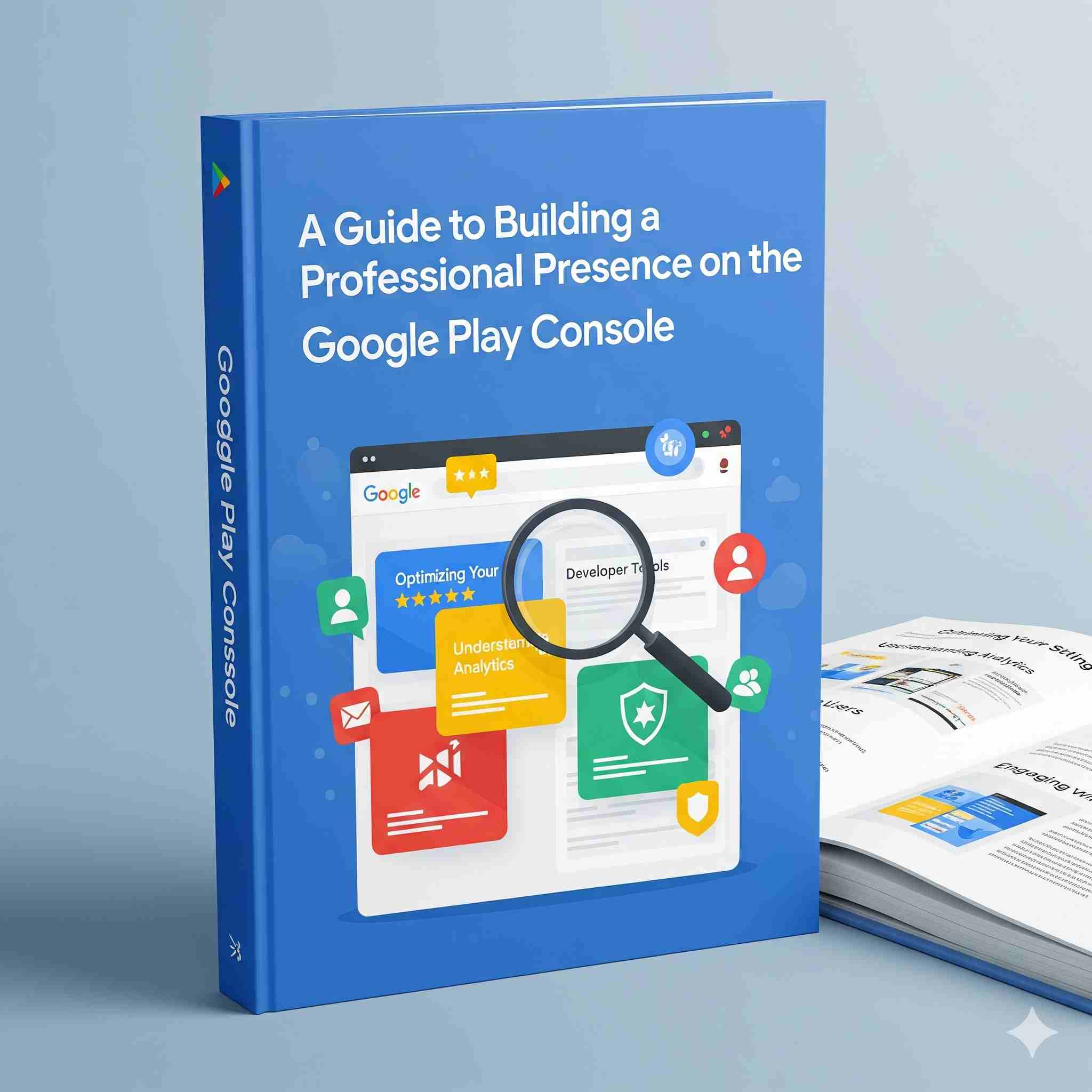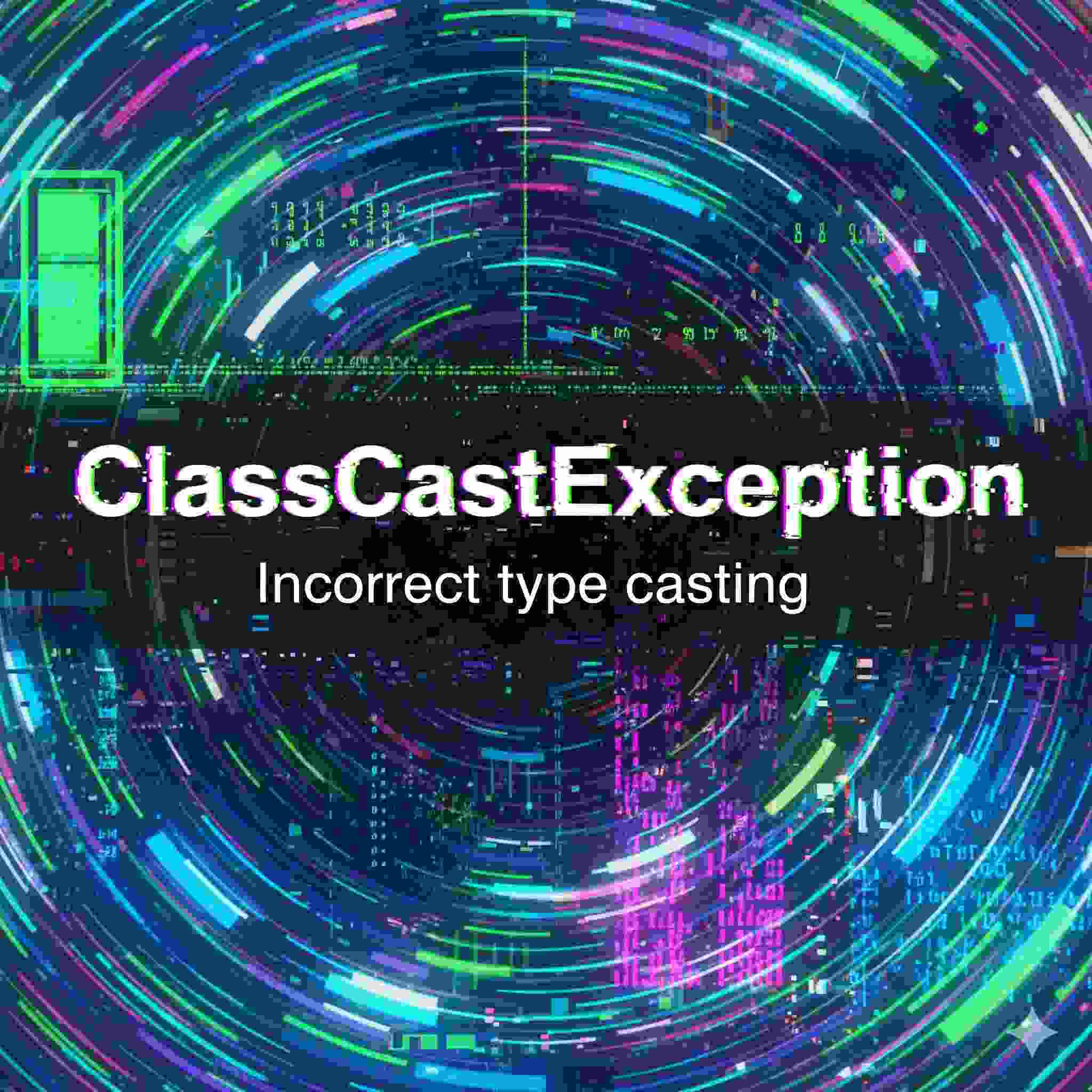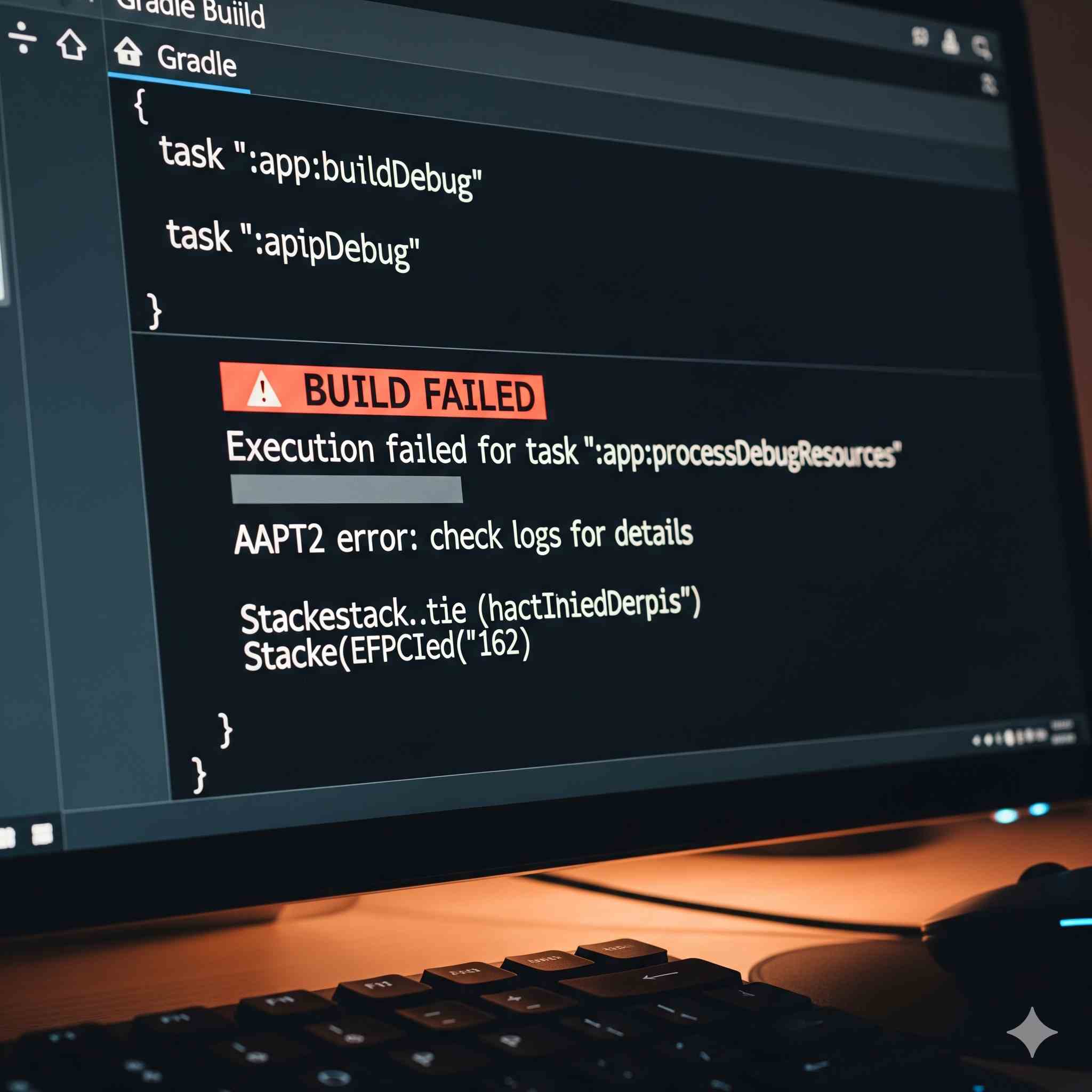So, you have a brilliant idea for a mobile app. You’ve sketched the designs, planned the features, and maybe even started development. But before your app can reach millions of users on the Google Play Store, there’s a critical first step: setting up your developer account on the Google Play Console.
While individuals can create accounts, if you’re serious about your app as a business—whether you’re a startup, an established company, or a freelance developer building apps for clients—creating an organization account is not just recommended; it’s essential. This guide will walk you through exactly why that is, the prerequisites you need, and a detailed, step-by-step process to create your account correctly from day one.
Why an Organization Account is the Only Right Choice
Before we dive into the "how," let's clarify the "why." When you sign up for the Play Console, you are given a choice between an "Individual" and an "Organization" account.
-
Individual Account: This account is tied to your personal name. It’s simpler to set up but comes with significant limitations. Most critically, you cannot add users or assign roles. You are the sole owner and manager. This becomes a massive operational risk as your app grows. What if you want to hire a developer? Or bring on a marketing manager? What if you sell the app? An individual account creates a single point of failure.
-
Organization Account: This account is registered under a legal business or organization name (e.g., "Skyrocket Apps Inc."). This is the professional and scalable choice. Key benefits include:
-
Team Management: You can add multiple team members (developers, testers, managers) with specific roles and permissions, ensuring people only have access to what they need.
-
Brand Legitimacy: Your apps are published under your company name, not your personal name, which builds trust with users.
-
Asset Protection & Continuity: The account isn't dependent on a single person. If an employee leaves, you can remove their access without disrupting the entire operation.
-
Access to Certain Programs: Some Google Play programs, like merchant approvals for paid apps and in-app products, may require an organization account.
-
The verdict is clear: unless you are a solo developer publishing a one-off, non-commercial app as a hobby, you must choose an organization account.
Prerequisites: Get Your Ducks in a Row
A smooth registration process depends on having the right information ready before you click the "Sign Up" button. Here’s your checklist:
-
A Google Account: This seems obvious, but it’s worth stating. You need a personal Google Account (Gmail) to act as the initial administrator. Crucially, this should be a professional email address you control, not a generic personal one. For example,
ceo@yourcompany.comis better thancoolappdev123@gmail.com. This account will have ultimate ownership and control. -
Your Organization’s Legal Name and Address: This must be the official, legally registered name of your business (e.g., as it appears on your business registration or tax documents). The address must be a physical address where your organization can receive mail; PO boxes are not allowed for verification purposes.
-
A Credit/Debit Card: Google charges a one-time registration fee of $25. This is not a subscription; it’s a single payment to create your developer account. You will need a valid card to pay this fee.
-
A Phone Number: For verification via text or voice call during the signup process.
-
Understanding of Your App’s Details (Optional but Recommended): While not required for signup, it’s good to have a draft of your app’s name, a short description, and what type of app it is (game, productivity, etc.).
Step-by-Step: Creating Your Organization Play Console Account
Now, let’s walk through the process. Follow these steps carefully to avoid common pitfalls.
Step 1: Navigate to the Play Console and Initiate Sign-Up
Go to the Google Play Console. Click on the "Start" or "Sign Up" button. You will be prompted to sign in with the Google Account you designated as the owner (e.g., ceo@yourcompany.com).
Step 2: The Critical Choice – Individual vs. Organization
You will be presented with the account type selection screen. Select "Organization". Read the information presented carefully. It will reiterate that you need your legal business name and address.
Step 3: Enter Your Organization’s Details
This is where you need the information from your prerequisite checklist.
-
Legal Organization Name: Enter the exact, official name of your company.
-
Organization Phone Number: Provide a contact number.
-
Organization Address: Enter the physical street address of your business. Google uses this for verification.
Double-check this information for typos. It can be difficult to change later without going through a verification process.
Step 4: Review and Accept the Developer Agreement
You will be presented with the Google Play Developer Distribution Agreement (DDA). This is a binding legal contract. Read it thoroughly. It outlines your responsibilities as a developer, including content policies, privacy requirements, and financial terms. Once you understand and agree to the terms, check the boxes to proceed.
Step 5: Pay the One-Time $25 Fee
Enter your credit or debit card details to pay the $25 registration fee. Your card will be charged immediately. This fee is non-refundable, even if your account is suspended later for policy violations, so ensure you understand the policies you just agreed to.
Step 6: Complete Your Account Profile
After payment is processed, your account is created! However, your work isn’t quite done. Google will guide you through completing your profile. This includes:
-
Account Name: This is the publicly visible name that will be displayed on your Play Store listing. It can be your company name or a brand name (e.g., "Skyrocket Apps" or "PixelPerfect Games").
-
Contact Email: Provide a public contact email for user support inquiries. This will be displayed on your app’s store listing.
-
Website: Your company’s website URL.
-
Email Preferences: Choose if you want to receive updates and tips from Google Play.
Step 7: Set Up Your Team (The Most Important Post-Creation Step)
Now that your organization account is live, immediately leverage its main advantage: team management.
-
Navigate to Settings > Users & permissions.
-
Click on "Invite new user".
-
Enter the Google Account email addresses of your team members.
-
Assign Roles Carefully: Google provides predefined roles like Admin (full access), Developer (manage releases but not finances), and Analyst (view data only). Assign the least permissive role necessary for each person to do their job. This is a critical security practice.
-
Send the invitation. Your team members will receive an email to accept and gain access.
Best Practices and Pro-Tips for a Healthy Account
Creating the account is just the beginning. Managing it properly is key to long-term success.
-
Use a Mailing Address You Control: The initial verification is digital, but Google may need to send physical mail (like a PIN) to your registered address for additional verification in the future. Ensure you can receive it.
-
Two-Factor Authentication (2FA) is Non-Negotiable: Secure the owner Google Account and all admin accounts with 2FA. This protects your valuable developer account from being hijacked.
-
Be Meticulous with User Roles: Never give Admin access to someone who only needs to check download statistics. The "Release Manager" role is often perfect for developers, as it allows them to upload APKs and manage releases but not access financial data or delete the account.
-
Understand Compliance from Day One: Before you even upload your first app bundle, familiarize yourself with Google’s Developer Program Policies. Most app rejections are due to unintentional policy violations related to privacy, deceptive behavior, or intellectual property.
-
Prepare for App Signing: Google Play strongly recommends using Play App Signing, which allows them to manage and protect your app’s signing key. You will upload an "upload key," and Google uses its secure infrastructure to sign your app for distribution. Understand this process before you release your first app.
Conclusion: Building on a Solid Foundation
Setting up your Google Play Console organization account might seem like a bureaucratic hurdle, but it’s actually the first strategic decision you make in your app’s lifecycle. By choosing an organization account, meticulously entering your details, and properly configuring team access, you are building a secure, scalable, and professional foundation for your app business.
This structure will save you countless headaches down the road, whether you’re collaborating with a remote team, onboarding new hires, or preparing your app for a successful global launch. Now, with your account ready, you can focus on what you do best: creating an amazing app experience for your users.