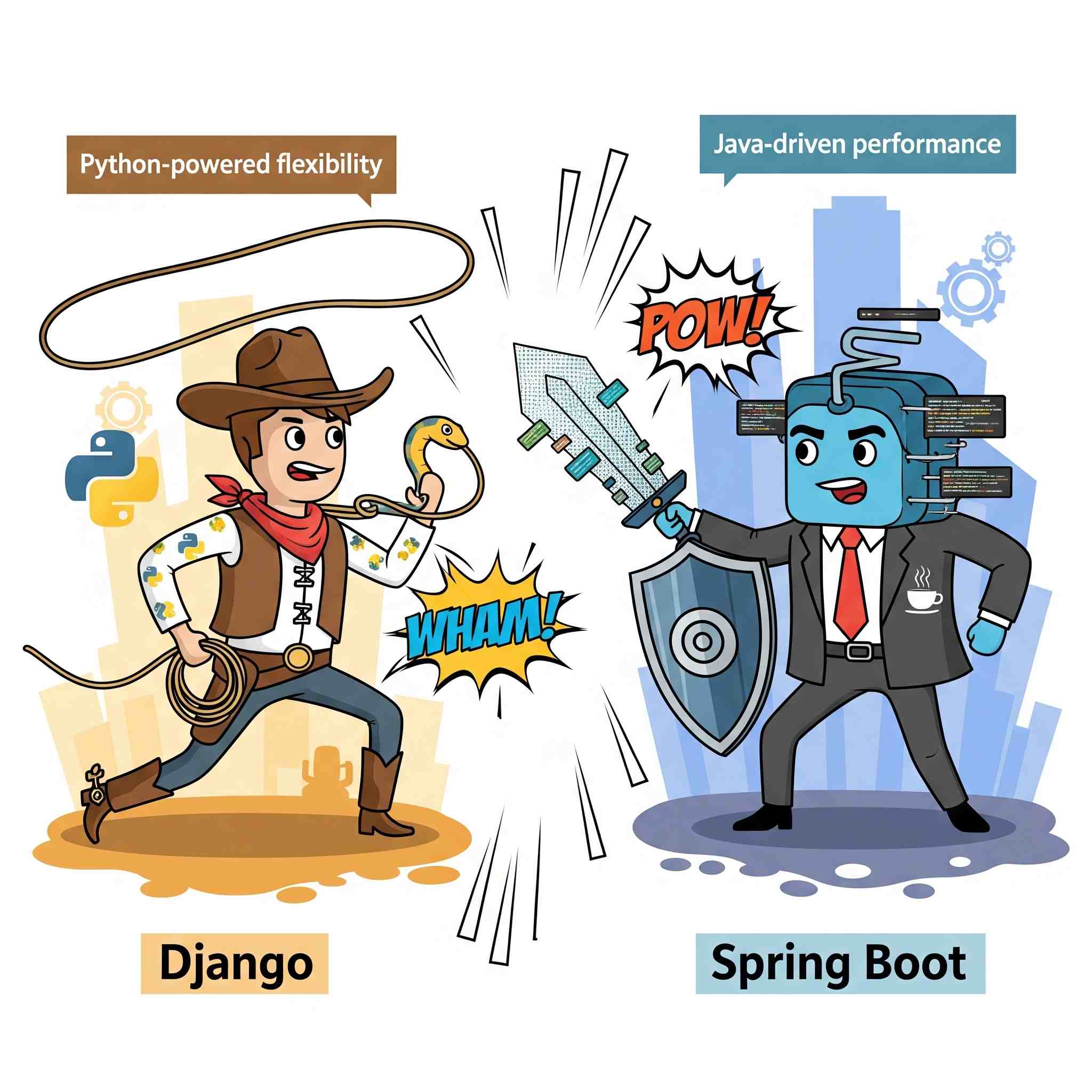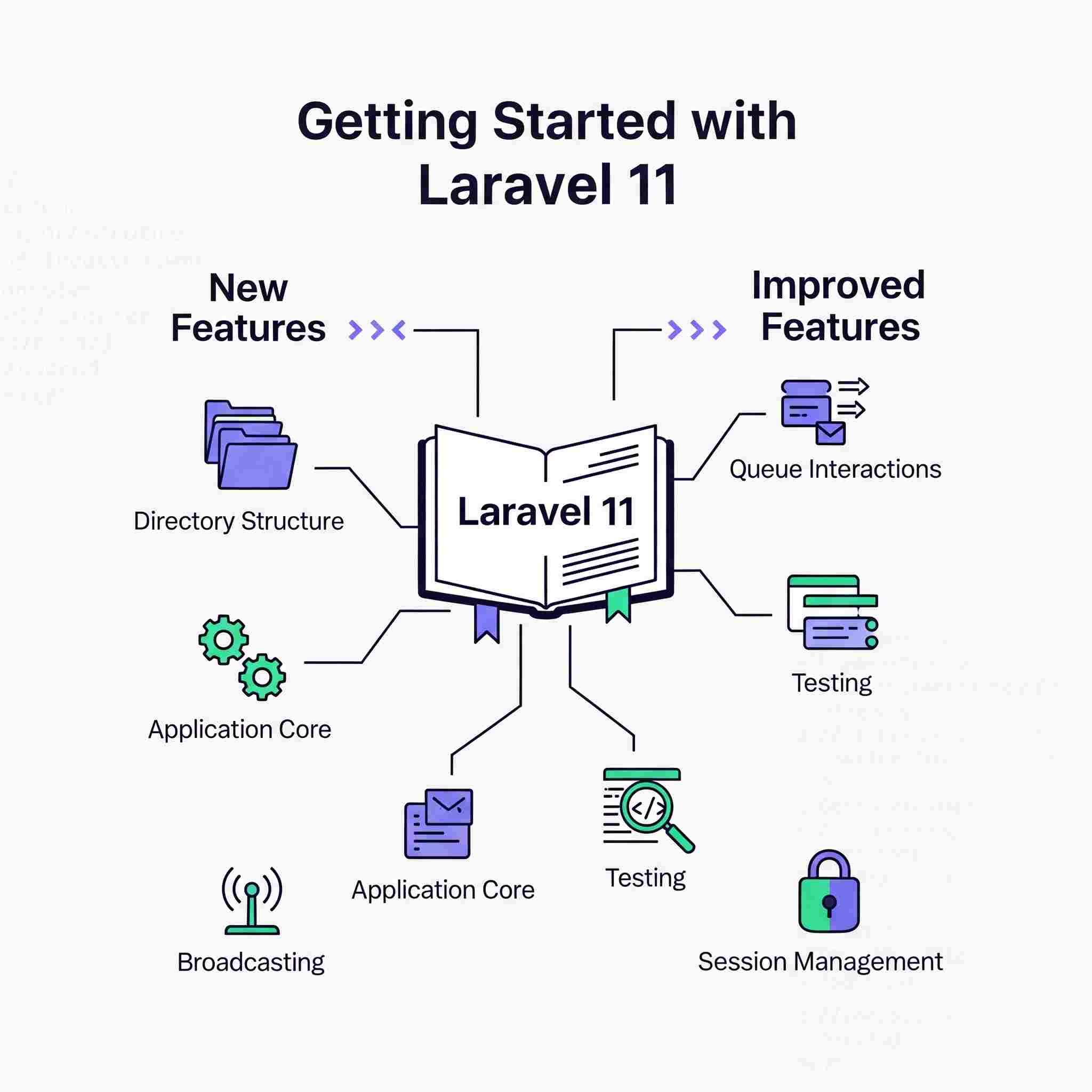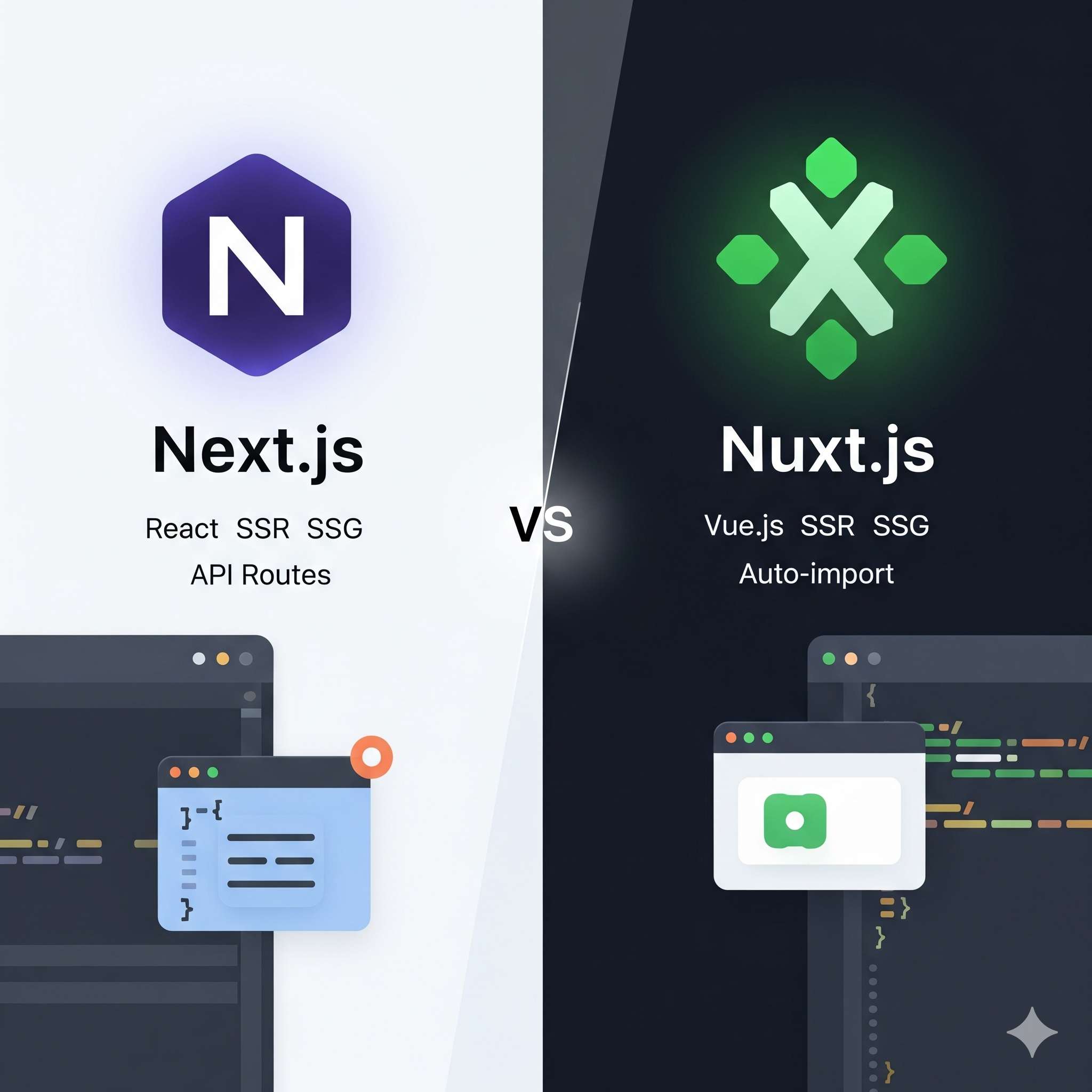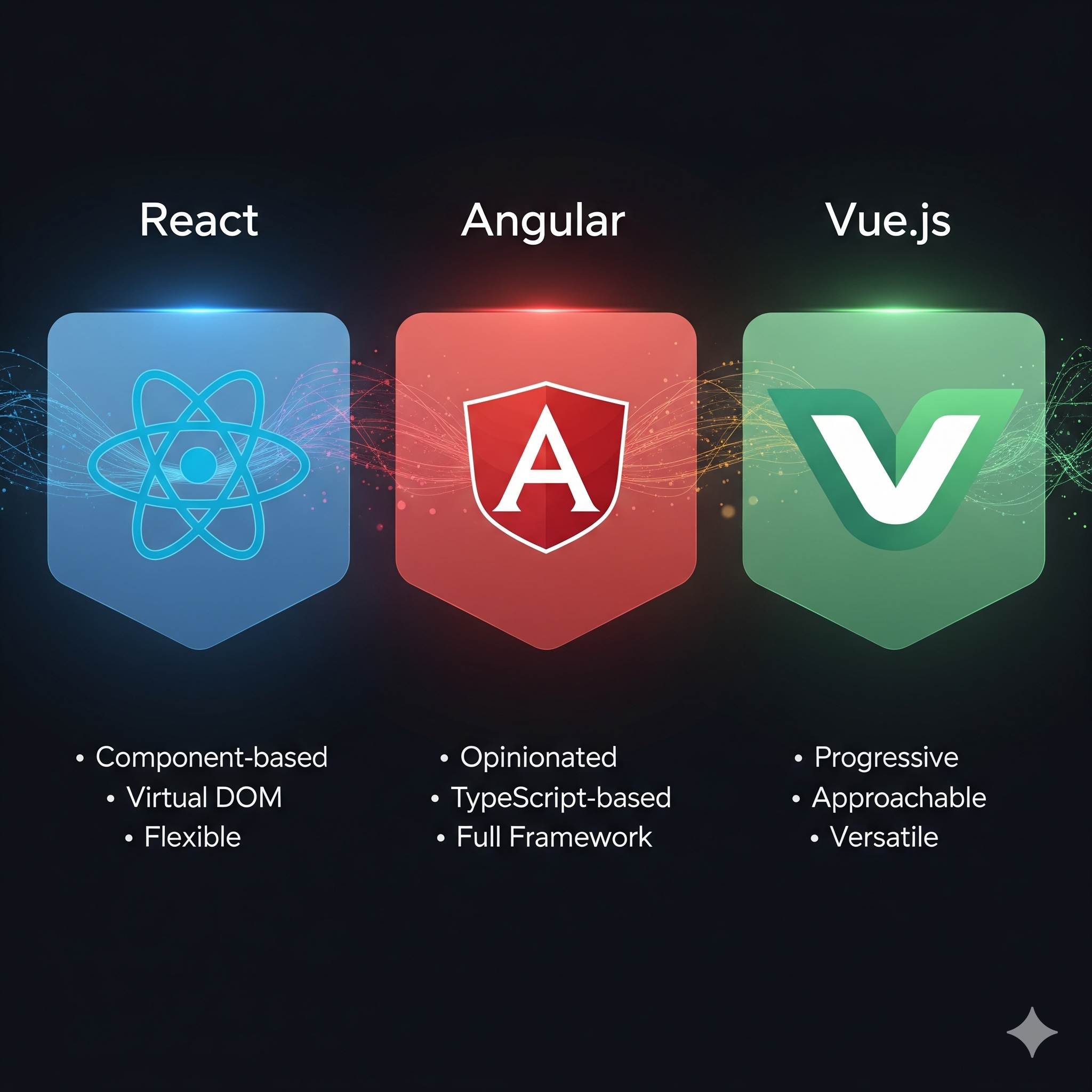So, you've decided to dive into the world of Laravel, the PHP framework that's renowned for its elegance and expressiveness. Excellent choice! The initial setup is usually straightforward, but sometimes a pesky error involving the ZIP extension can stop you in your tracks. Don't worry; this is a common rite of passage for many developers.
This guide will walk you through the entire process: from a clean installation of Laravel to diagnosing and fixing the infamous ZIP error, ensuring you have a smooth development environment.
Part 1: The Standard Way to Set Up Laravel
Before we fix problems, let's establish the correct way to set up a new Laravel project. The recommended method is using Composer, PHP's dependency manager.
Prerequisites:
-
Composer: Ensure Composer is installed on your machine. You can check by running
composer --versionin your terminal or command prompt. -
PHP: You need PHP (version 8.1 or higher as of Laravel 10). Check with
php -v. -
Required PHP Extensions: Laravel relies on several PHP extensions. The most common are:
-
Ctype
-
cURL
-
DOM
-
Fileinfo
-
Filter
-
Hash
-
Mbstring
-
OpenSSL
-
PCRE
-
PDO
-
Session
-
Tokenizer
-
XML
-
And of course, ZIP (This is the star of our problem today).
-
Installation Steps:
-
Open Your Terminal: Navigate to the directory where you want to create your project.
-
Run the Create Project Command:
composer create-project laravel/laravel your-project-nameThis command tells Composer to download the latest stable version of Laravel and install all its dependencies into a folder named
your-project-name. -
Navigate into the Project:
cd your-project-name -
Start the Development Server:
php artisan serveYou should now be able to access your new Laravel application by visiting
http://localhost:8000in your browser.
If everything goes well, you'll see the beautiful Laravel welcome page. Congratulations! However, if you encounter an error mentioning the zip extension, proceed to the next part.
Part 2: Understanding and Fixing the ZIP Extension Error
The error message often looks something like this:
The zip extension is missing. Please install it and try again.
Or, more verbosely from Composer:
Your requirements could not be resolved to an installable set of packages.
Problem 1
- laravel/framework[v10.0.0, ..., v10.12.0] require ext-zip * -> it is missing from your system. Install or enable PHP's zip extension.
Why Does This Happen?
Many PHP installations, especially on Windows or some Linux distributions, don't come with every single extension enabled by default. The ZIP extension is required because Laravel's package manager and other components use it to efficiently extract compressed packages (like when you run composer install).
The solution is to install and enable the PHP ZIP extension. The process differs slightly depending on your operating system.
Solution for Windows (Using XAMPP/WAMP)
Most Windows users use a stack like XAMPP or WAMP. Here’s how to fix it:
-
Locate your PHP Installation:
-
For XAMPP, it's usually
C:\xampp\php -
For WAMP, it's usually
C:\wamp64\bin\php\php[your_version]
-
-
Enable the Extension:
-
Open the
php.inifile located in your PHP directory. (Pro Tip: Runphp --iniin your terminal to see whichphp.inifile is being loaded). -
Search for the line
;extension=zip. You might also see;extension=php_zip.dll. -
Remove the semicolon
;at the beginning of the line. The semicolon comments out the line; removing it enables the extension. -
The line should now look like:
extension=ziporextension=php_zip.dll.
-
-
Check for the DLL File:
-
Navigate to the
extsubfolder in your PHP directory (e.g.,C:\xampp\php\ext). -
Ensure a file named
php_zip.dllexists there. If it's missing, you may need to download it for your specific PHP version (this is rare for bundled stacks like XAMPP).
-
-
Restart Your Server:
-
This is crucial. Restart Apache in your XAMPP/WAMP control panel for the changes to take effect.
-
-
Verify:
-
Create a PHP file (e.g.,
info.php) with the content<?php phpinfo(); ?>and access it via your browser. -
Search for "zip". You should see a section confirming the ZIP extension is enabled.
-
Solution for macOS (Using Homebrew)
If you use Homebrew to manage PHP, the process is simple.
-
Find Your PHP Version:
php -v -
Install/Reinstall PHP with ZIP:
The ZIP extension is usually bundled. Reinstalling can often force-enable it.brew reinstall php
-
Ensure the Path is Correct:
Homebrew versions of PHP are not used by default. You need to link them. Follow the instructions Brew gives you after reinstalling, which usually involve adding its PHP directory to yourPATHin your shell profile (~/.zshrcor~/.bash_profile). -
Restart your terminal and verify with
php -m | grep zip. It should returnzip.
Solution for Linux (Ubuntu/Debian)
On Linux, you can use the package manager to install the extension.
-
Install the Package:
The package name is typicallyphp-ziporphp[version]-zip.# For PHP 8.2 (replace with your version) sudo apt update sudo apt install php8.2-zip
-
Restart Your Web Server:
After installation, you must restart your web server (Apache or Nginx) to load the new extension.# For Apache: sudo systemctl restart apache2 # For Nginx: sudo systemctl restart nginx
-
Verify:
Runphp -m | grep zipin your terminal. You can also check thephpinfo()page as described in the Windows section.
Part 3: Final Steps After Fixing the Error
Once you have enabled the ZIP extension:
-
Navigate back to your project directory.
-
Clear the Composer Cache: This is a good practice to ensure no old errors are cached.
composer clear-cache -
Run the Installer Again:
If the initialcomposer create-projectfailed, run it again. If the project folder was created but dependencies weren't installed, navigate into the folder and run:composer install
This time, Composer should successfully download all dependencies, including those that require the ZIP extension to extract.
Conclusion
Encountering the ZIP extension error is a common but easily solvable hurdle in the Laravel setup process. It simply highlights the importance of ensuring your PHP environment is correctly configured. By following the OS-specific steps outlined above, you can quickly enable the necessary extension and get back to what's important: building amazing applications with Laravel.
Happy coding